Welcome to the 2nd step in the Step-By-Step Guides.
This guide is to give a point-based tutorial on how a completely new trader can pass KYC (Know-Your-Customer) verification in Marketplace (As required by Bank Negara Malaysia - Malaysia's Central Bank).
This guide assumes you have not completed verification of your account yet.
This is a required step before a trader can start trading.
How To Start The Verification Process:
1. If you are not logged in yet, go to http://marketplace.sinegy.com
Click on this sentence if you need to know how to login to Marketplace.
2. Click on the "Login" button on the top right of the site.
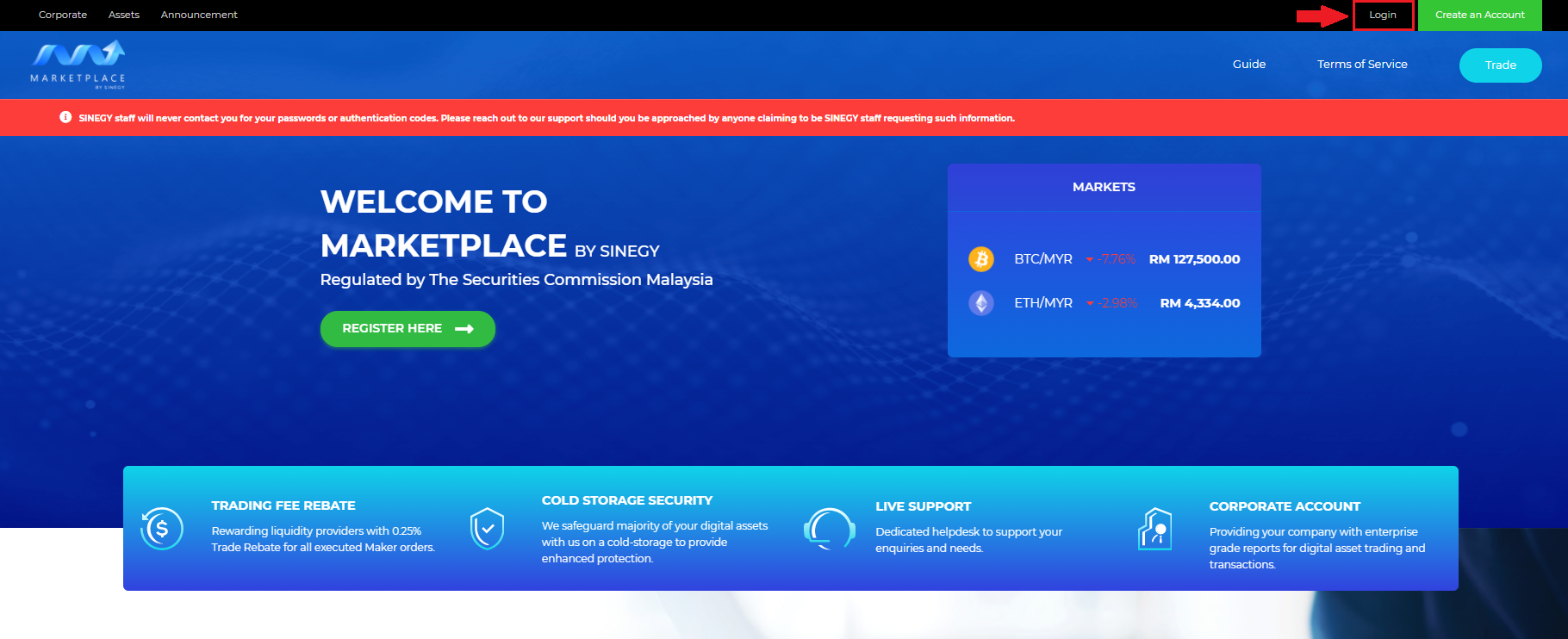
3. In the next screen that shows, enter your email address in the "Email" text box and the password you signed up with in the "Password" text box. Then, click on the green "Start Trading" button.
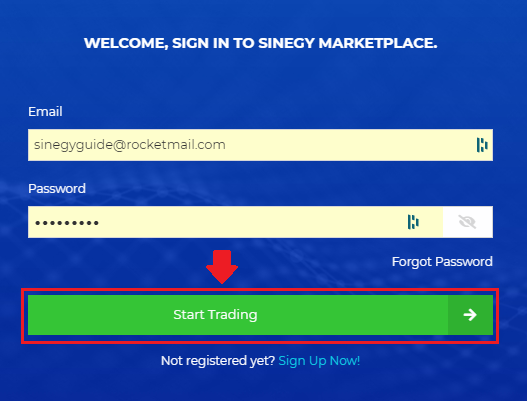
4. Assuming you have not verified your account yet, you will be taken to the account verification screen as per below.
If you do not see the account verification screen, or have navigated away elsewhere:
a. Click on the Account tab on the top right corner of the site.
b. Then, click on the Verification tab on the left of the screen that appears.
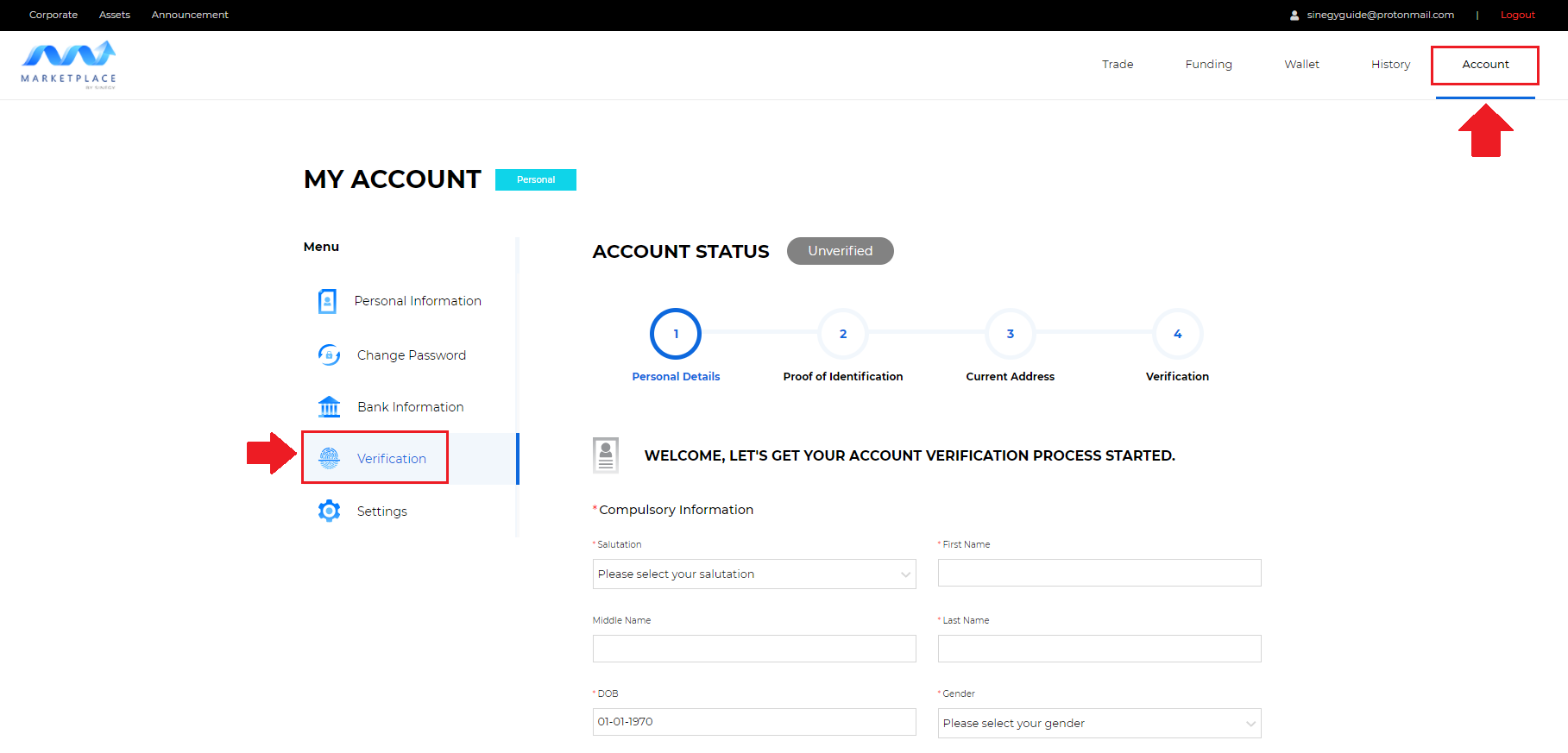
5. Please fill up all of the fields provided in the screen and then click on the green "Next" button.
Note that the details filled up here will be compared with the documents that you will be uploading after this. You will only pass verification if your details match.
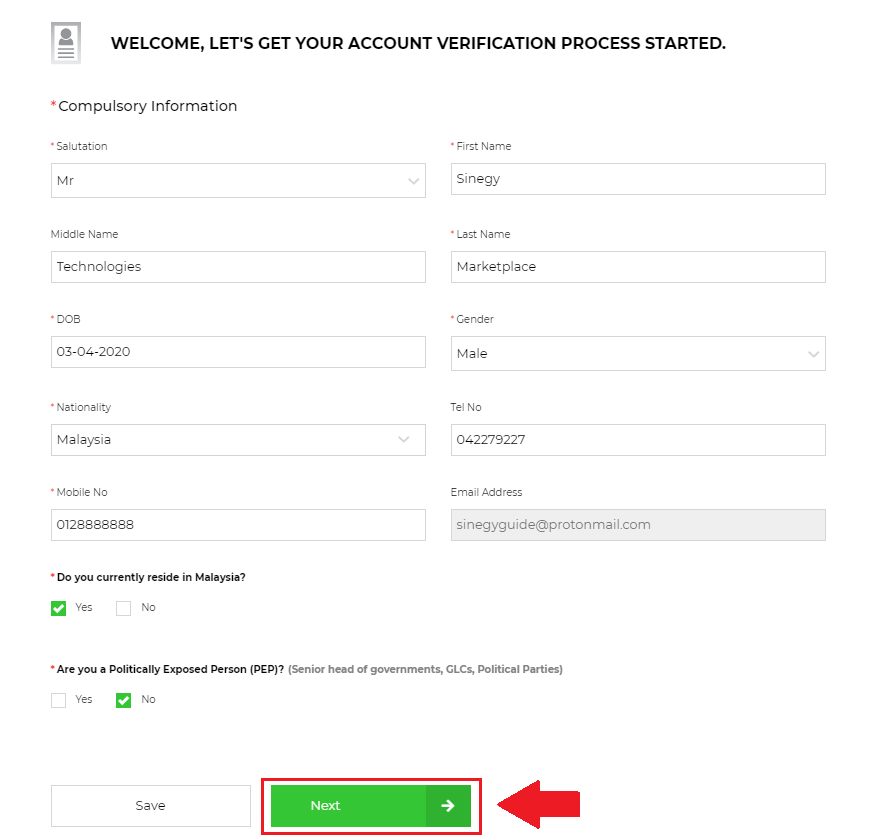
6. In the following screen, choose the identity document that you will be submitting for verification. On any of the 3 types of documents, you will need to choose the country that issued the document.
Then, type in the document's ID number and click on the green "Next" button.
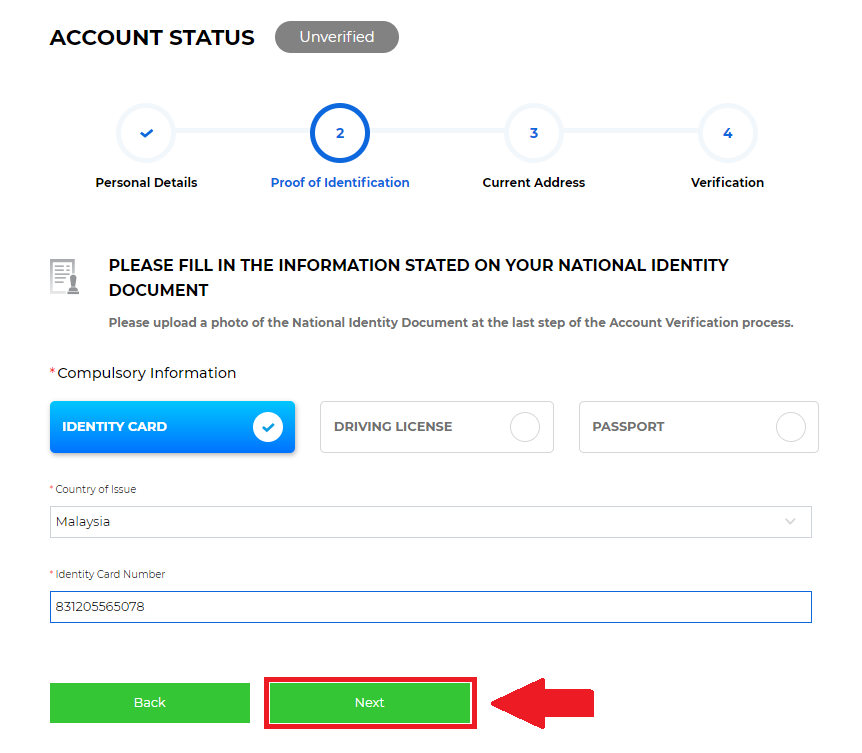
7. Please fill up your full current address in this screen (Current Address screen).
Important: This current address must match the address in the proof-of-address document to be uploaded later.
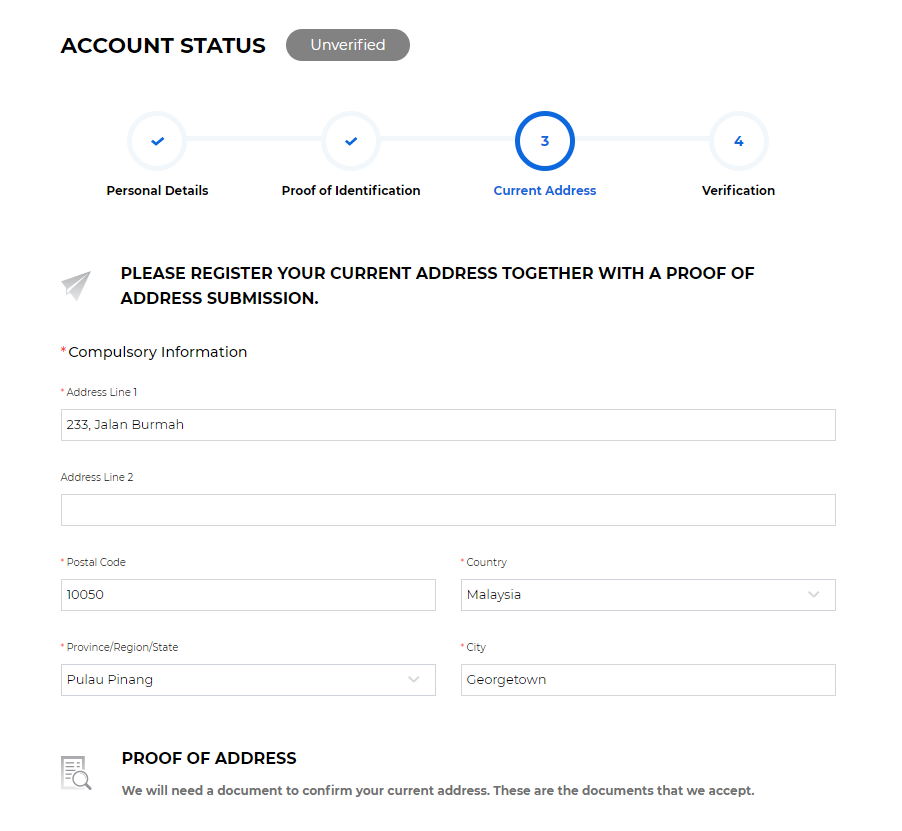
8. Then, scroll down the screen. You will need to upload a document that proves you are currently living at the address you typed in earlier. They must be:
a. Dated less than 3 months old.
b. Registered to and showing your name and current address.
c. From an utilities company, government body or bank.
Click on the "Upload File" button and choose your document file. Any PDF or image file is accepted.
Once uploaded, click on the green "Next" button.
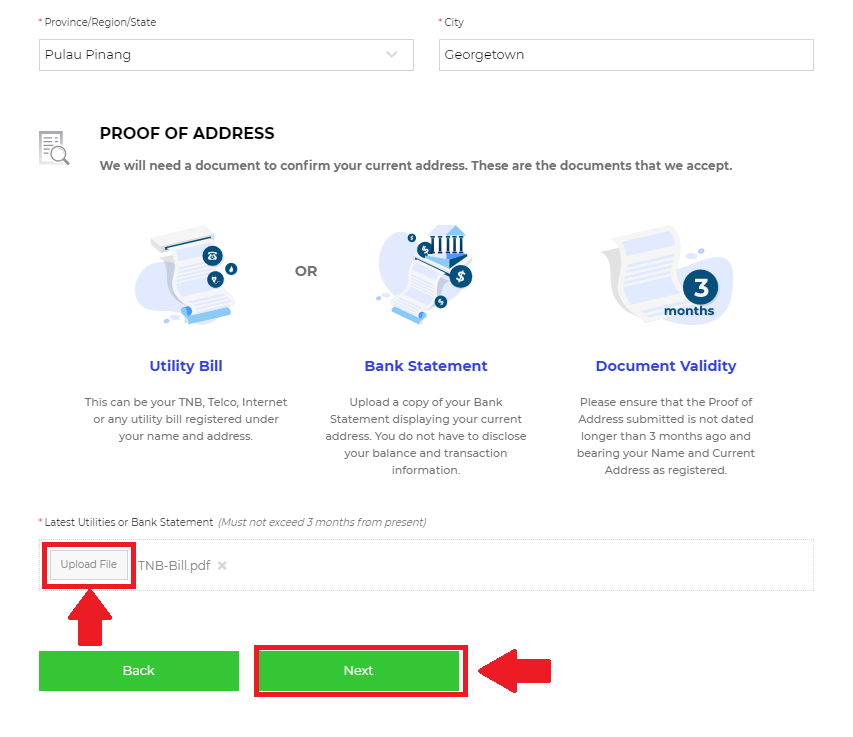
9. In the next step, click on the blue "Verify Identity" button.
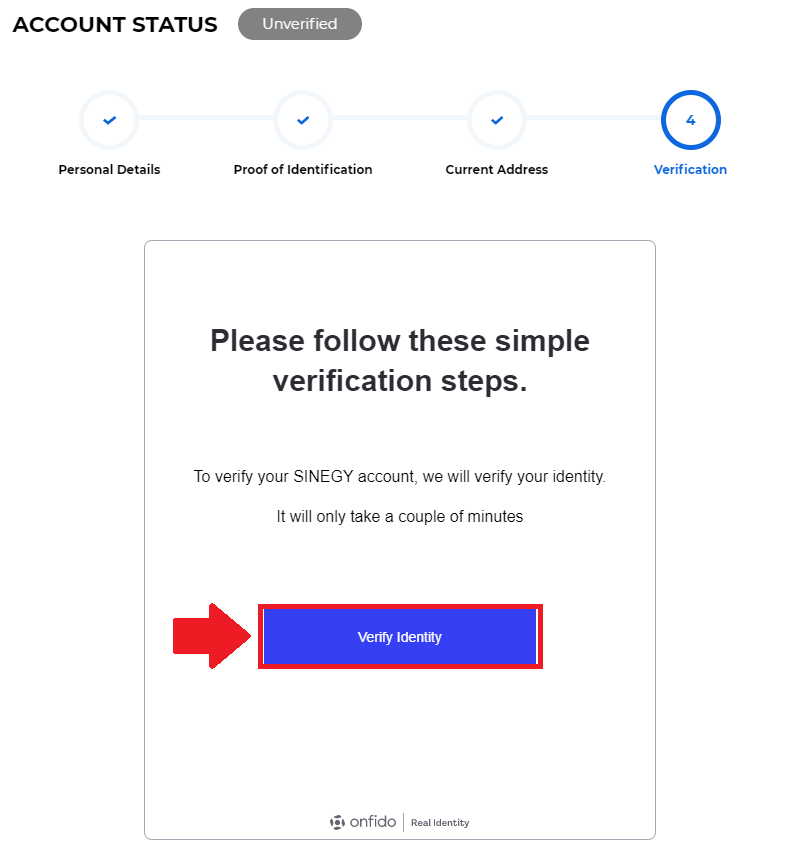
From here, you can choose to use your smartphone OR your desktop to verify your identity.
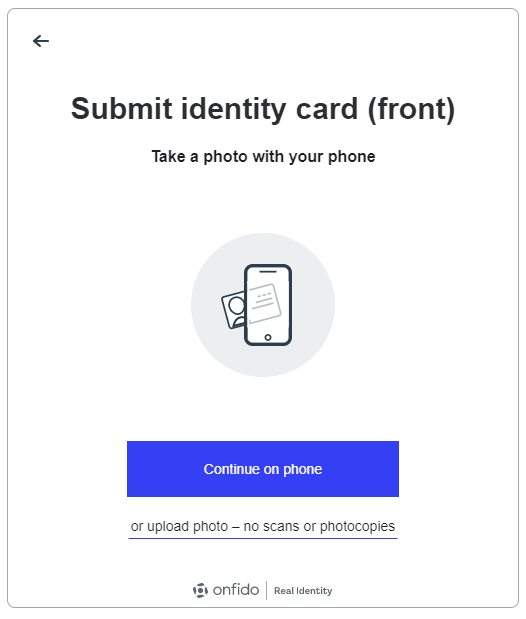
If you choose to use your smartphone:
Go to Step 2a: How to verify with facial recognition on your smartphone.
If you choose to use your desktop:
Go to Step 2b: How to verify with facial recognition on your PC.